 860
860
Kaltura is an application that requires users to share third-party cookies to use the tool. When accessing Kaltura on your device, you may receive the error message:
It seems your browser is blocking 3rd party session cookies which are required for the Kaltura application. To resolve this issue, please update your settings to allow 3rd party cookies.
This error message occurs most frequently when using Safari, as Apple has security preferences for preventing cross-site tracking and blocking third-party cookies enabled by default.
Safari
If Safari is your primary browser, please follow the steps below to ensure the proper settings are disabled.
- Click the Safari icon in the top left corner of the window.
- Select Preferences.
- Select Privacy.
- Ensure that the Block all Cookies and the Prevent Cross-Site Tracking are not toggled on. These boxes should be unchecked.
Apple Support also provides a guide on managing Cookies and website data in Safari on Mac, with a breakdown of what each Privacy setting means.
If you are on an iOS device, like an iPad or iPhone, you may run into some additional issues, as some devices have security settings in different locations depending on your device.
- Open your device’s Settings.
- Navigate to Apps.
- Click on Safari.
- Under Privacy & Security, ensure Prevent Cross-Site Tracking is toggled off.
- Under Advanced, ensure that the Block All Cookies option is toggled off.
- Restart Safari to finish implementing the new configuration.
If you are having issues locating these settings on your device, please contact Apple Support for further assistance.
Firefox
Cross-Site Tracking is disabled by default in Firefox. To enable third-party cookies on Firefox, please follow the steps below:
- Open Firefox.
- Click on the Menu button in the upper right-hand corner of the page and select Settings.
- Click on the Privacy and Security tab on the left of the page.
- Under the Enhanced Tracking Protection sections, select the Standard option.
Additionally, when logged into Canvas, click the shield icon to the left of the Canvas URL and ensure that the Enhanced Tracking Protection is toggled off. The shield icon should now have a slash through it.
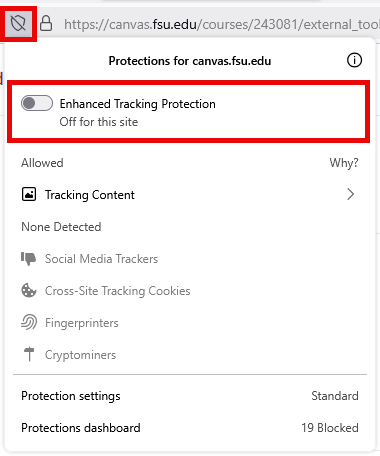
Google Chrome
To enable third-party cookies on Google Chrome, please follow the steps below:
- Open Google Chrome.
- Click the three vertical dots in the upper right-hand corner and select the Settings option.
- Click on the Privacy and Security tab on the left of the page.
- Navigate to the Third-Party Cookies option and select Allow Third-Party Cookies.
Screenshot of error:





