 26454
26454
Canvas has a simple and streamlined approach to entering content anywhere the Rich Content Editor is available (this includes Announcements, Assignments, Discussions, Pages, Quizzes, and Syllabus). The rich content editor is capable of embedding any YouTube or Kaltura videos, images, other media files, course files, and math formulas. You can also create tables, lists, hyperlinks, and remove formatting that carried over when you copy/pasted content from another application.
Keep in mind: If the DesignPLUS menu automatically opens for you when you use the RCE, you may not see all of its buttons as easily.
To access all the RCE's functions you will need to click the three stacked dots just above the text box. If you are not using DesignPLUS, then you can close out its menu by clicking the X in the upper right corner of the screen to expand the RCE's button visibility.
(Click image below to enlarge it)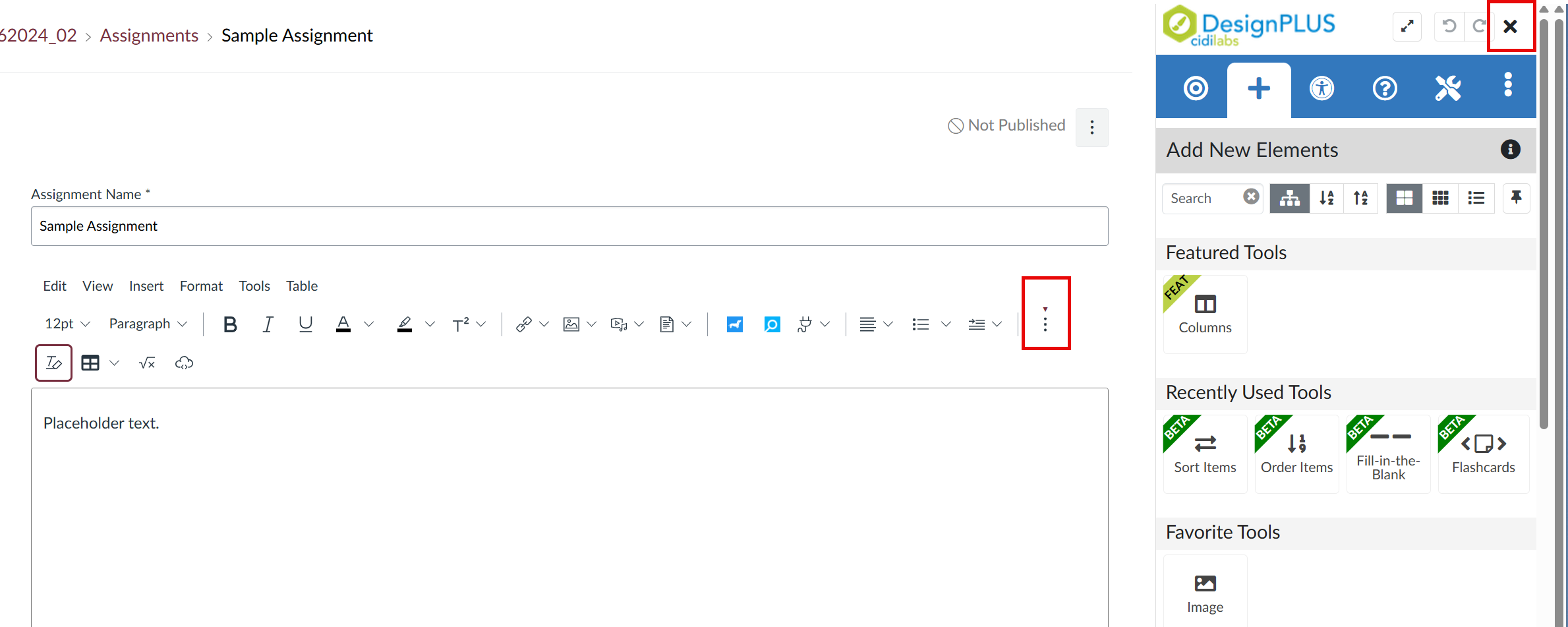
Further resources:
- General items & text formatting
- Media
- How do I upload and embed images in the New Rich Content Editor?
- How do I embed Kaltura videos in the New Rich Content Editor?
- How do I upload and embed media from an external (non-Kaltura) source in the New Rich Content Editor?
- How do I embed images from Canvas into the New Rich Content Editor?
- How do I manage alt text and display options for images embedded in the New Rich Content Editor?
- How do I link to a YouTube video in the New Rich Content Editor?
- Hyperlinks & documents




