Jul 26, 2018
 10876
10876
If you want to provide scanned pages of a book chapter or journal article, we strongly recommend that you provide your students with a digitized version of the book instead of a scan. Electronic Course Reserves are available and can be shared with students via Canvas and FSU Libraries. For assistance, please contact the FSU Libraries.
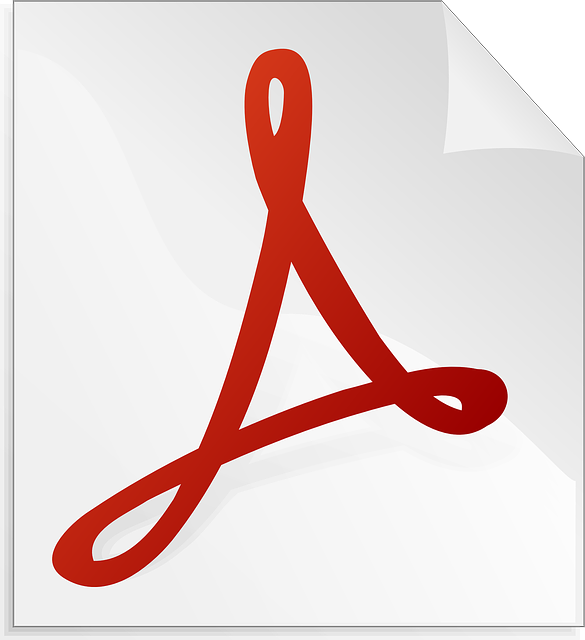
Video Resources
Text-based Resources
Overview Information
- PDF Accessibility overview
This resources offers an overview of the PDF file format and characteristics of accessible PDFs (scroll down on page for specific recommendations).
Tutorials
- Creating Accessible PDFs
- Workflow for creating accessible PDFs
- Create a tagged PDF from a webpage
- Creating a tagged PDF from an authoring application (e.g., MS Word)
- About tags in combined PDFs
It is possible to combine Microsoft Word files with slide presentations, spreadsheets, and web pages in a single PDF file. This resource provides information on how to do this and what to be aware of. - About tools for creating accessible PDF forms & Workflow for creating accessible PDF forms.
- Verifying that your PDF is accessible
- Resolving reading order issues: If you are unable to correct the problem with the Reading Order tool, then use the Content Panel.
- Reading Order tool overview (Acrobat Pro)
- Edit document structure with the Content and Tags panels (Acrobat Pro)
- Correct reflow problems with the Content panel
- About the Tags panel
- How to view tags in the Tags panel
- How to edit tags with the Tags panel
- How to add alternative text and supplementary information to tags
(adding alt text for hyperlinks, figures, and abbreviated terms) - Create a new child tag
- Correct table tags with the Tags panel
- List of standard tag types for PDF files
- Create PDFs from Microsoft Office Files
- Scanning a paper document to PDF
- Scanning Tips
- Troubleshoot Scanner Issues
- Recognize text in scanned documents
If you wish to use a scanned document, text recognition is key to making your PDF file accessible. Without text recognition, assitive technology cannot adequately read your file. - Correct OCR text in PDFs
- Turn Paper Documents into Searchable PDFs
- Rotate, move, delete, and renumber PDF pages
For more information, refer to the Acrobat User Guide.




