Jun 19, 2020
 8261
8261
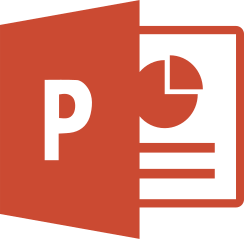
Video Resources
These are short videos that include closed captions and transcripts.
- Making Slides Accessible (02:29)
Put your PowerPoint slide content in proper reading order so screen readers read it correctly for users with a vision or reading disability.
- Making Images & Objects Accessible (02:40)
Use these techniques to make the charts, graphs, and images in your PowerPoint slides accessible to users with a vision or reading disability.
- Using Accessible Colors and Styles in Slides (02:07)
The colors and styles you use for slides, text, charts, and graphics go a long way toward improving accessibility in PowerPoint presentations. Starting with a template can help.
- Making Slides Accessible for People with Dyslexia (03:50)
The elements that make presentations clearer and easier to comprehend for people with dyslexia also make them better in general. These tips help you do both.
- Saving Presentations in Different Formats (03:50)
To make a presentation more accessible to people with disabilities, save it in an alternative format that can be read by a screen reader. Your audience can open it on a personal device or port it to a Braille reader.
Text-based Resources
Make your PowerPoint presentations accessible
This resource will show you how to implement the following best practices whether you are working in the Windows, Mac, iOS, Android, Online (Office365), or Windows 10 app version of PowerPoint:
- Include alternative text with all visuals and tables (including SmartArt graphics, shapes, and PivotCharts).
- Add meaningful hyperlink text and ScreenTips.
- Use sufficient contrast for text and background colors.
- Give all sheet tabs unique names, and remove blank sheets.
- Use a simple table structure, and specify column header information (including adding headers to a new table and using headers in an existing table).
When working within Microsoft Office 365, you can also enable real-time, automatic closed captions to make your presentation more accessible.




