Feb 03, 2021
 22820
22820
Please keep in mind: With the New Turnitin Direct, submitting an assignment directly to Turnitin will not have the assignment sync to the Canvas Gradebook. Instead, it will need to be submitted through canvas.
- Navigate to Turnitin.com and log in. If this is the first time you are accessing Turnitin.com you will need to complete the steps here: How to access your Turnitin.com account for the first time
- Once you log in to Turnitin, the site will automatically direct you to the home page. From this home page, click on the course that you want to work in.

- You will then see a list of all of your Turnitin assignments for that course. You will want to click on the More actions drop down menu that is located to the right of the assignment you are working with.
- In the drop down click on Submit.

- Use the Author drop-down menu to find the student you wish to submit on behalf of.
- Fill in the student's first and last name.
- Fill in the title of the submission
- Select an upload option and find the file on your computer.
- Click Upload.
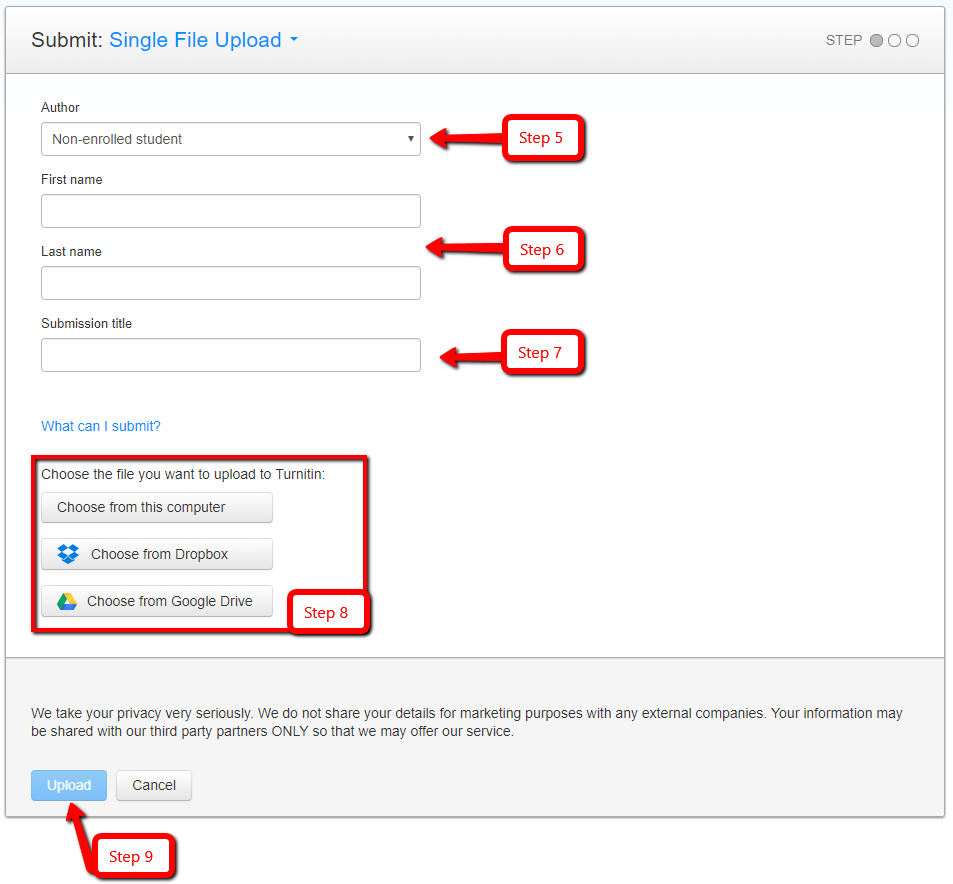
A new page will load with a preview window of the submission. Click on Confirm to confirm your submission.
![]()
You will then be able to see the submission on behalf of the student within Turnitin and on Canvas.




