 15110
15110
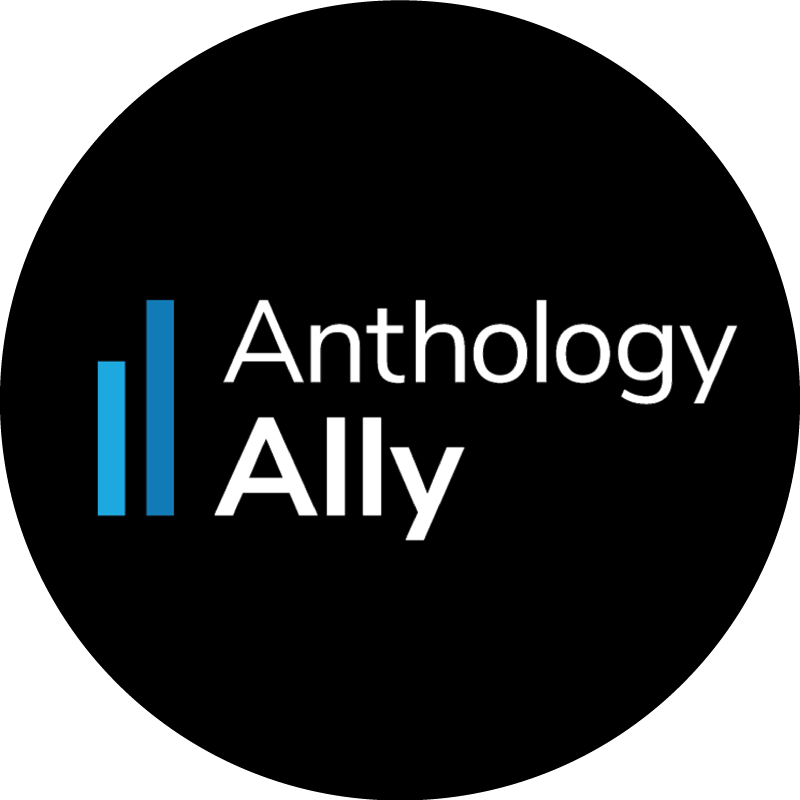
What is Ally?
Anthology Ally is a tool that works within Canvas to help instructors ensure course content is accessible to all users. It scans pages, documents, images, and more, providing each item with an accessibility score and options for how to remediate if necessary.
Why do I need to make my course content accessible?
Accessibility ensures that all of your students are able to access your course materials and use them as needed. Legally, FSU is required to have both internal and external departmental materials be fully accessible so that everyone is able to access and use these materials as required to fulfill their employment responsibilities and/or pursue their academic studies regardless of any visual, auditory, physical, speech, cognitive, or neurological disabilities (About the new Accessibility Standards). The Office of Digital Learning can provide guidance in designing accessible online courses, but accessibility is ultimately the responsibility of the course instructor. We strongly recommend adopting the principles of universal design, which means proactively creating materials that are accessible to everyone. We believe this method is far better than the reactive "provide accommodation when needed" approach.
To learn more about accessibility and accessible course design, check out our Accessibility & Usability Overview.
Why use Ally?
Ally is an immensely helpful tool for ensuring your content is accessible for many reasons:
- Seamless integration with Canvas:
Once Ally is enabled, you'll be able to hit the ground running. You'll be able to see your accessibility check meters throughout the course content and course files, and can make changes right in Canvas to optimize the accessibility of your course. - Clean, intuitive interface:
- Content scanning and automated corrections where possible
- Clickable accessibility meters for course content
- Easy-to-follow instructions for how to make course content ADA compliant
- Multiple alternative accessible formats available for students
- Real-time updates when new content is added
How do I get Ally enabled in my courses?
Ally is enabled automatically for all Spring 2021 courses and will be enabled automatically for all courses each term going forward.
Keep in mind:
- Students can only view the alternative formats created for content. They will never see the accessibility scores for items or courses.
- Ally does not process student content or student submissions.
- Password-protected content will receive a 0% accessibility score because Ally is not able to access that content. ZIP archive and XML files will not receive an accessibility score at all and will not be factored into the course's accessibility score.
The Office of Digital Learning can assist you along the way with training materials and workshops, and our ODL Technical Support team are glad to answer your questions about Ally!
Additional Instructor Resources
- Instructor FAQs
- Instructors: Alternative Formats
- Instructors: Accessibility Scores
- File Format Accessibility Resources (e.g., Word, Excel, PowerPoint, PDF, etc.)
- FSU Accessibility & Usability Overview
Printable Instructor Resources
Clicking on these links may cause your computer to download these PDF files. Please note that all of this information can also be found in the instructor Ally resources above.
- Ally accessibility indicators
- Add alternative descriptions to image files
- Remove potentially harmful content
- Scanned PDFs: An enemy to accessibility
- Add a library reference
- View all file accessibility issues
- Add alternative descriptions to PowerPoint images
- Add headings to a Word document
- Add headers to your data tables in Word
- Export a Word document as a tagged PDF
Student Resources
- Student FAQs
- Students: Alternative Formats
- Students: Video - Alternative accessible formats for students in Canvas
Sub-account Administrator Resources
Additional non-Ally resources related to Accessibility
Want to learn more? Check out our other accessibility resources.




