Jul 26, 2018
 8228
8228
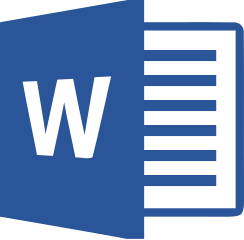
Video Resources
These are short videos that include closed captions and transcripts
- Checking Document Accessibility (01:39)
Learn how to open and use the Accessibility Checker to find issues that make Word difficult for people with disabilities. - Making Images Accessible with Alt Text (02:07)
Learn how to add alt text to images and objects. Alt text can be read by screen readers, and helps people who are blind or who have low vision understand what images and other objects are in a document. - Making Headings Accessible (01:25)
Headings are a great way to tell people what they need to know quickly. Learn how to use styles for headings to make your documents easier to navigate. - Making Links Accessible (02:09)
Learn how to create hyperlinks that use natural language so it's easy to understand. - Using Accessible File Names (01:57)
Learn how to use meaningful file names that can make your documents easier to find and so that your students will know exactly what they are opening. - Making Tables Accessible (02:18)
Tables organize information visually and help you show relationships between things. Learn how to set up tables so they can be read out loud to people who use a screen reader. - Creating Accessible Documents (04:29)
Text-based Resources
- Creating Accessible Documents (FSU Instructional Design Resource PDF)
- Make your Word documents Accessible
This resource will show you how to implement the following best practices whether you are working in the Windows, Mac, iOS, Android, Online (Office365), or Windows 10 app version of Word:- Include alternative text with all visuals and tables (including SmartArt graphics, shapes, charts, and tables).
- Add meaningful hyperlink text and ScreenTips.
- Ensure that color is not the only means of conveying information.
- Use sufficient contrast for text and background colors.
- Use built-in headings and styles.
- Use a simple table structure, and specify column header information.




