 6449
6449
Canvas is always releasing new features and content to its user base. Many settings and new features are provided on an opt-in basis when they are first introduced, so you can control which of these features are active within your course's Settings menu.
Getting Started
You will need to access the desired course site in order to modify its settings.
- Navigate to the course you would like to modify using either the Courses or Dashboard option on the garnet global navigation menu on the left-hand side of the screen.
- Once in side your course, click Settings on the course navigation menu. This is usually (but not always) at the bottom of the menu.
Feature Options
Once you are in the Settings menu, click the Feature Options tab at the top of the screen.
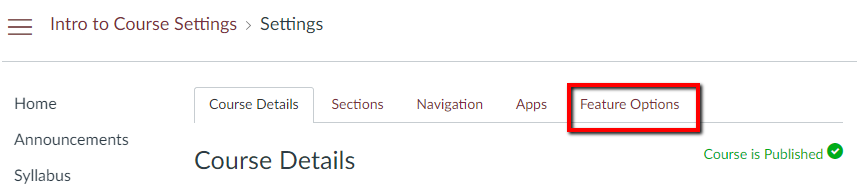
This will take you to an area where you can toggle different Canvas features on and off for your course. The precise features available in this screen are subject to change based on Florida State's overall needs as well as what is available from Instructure (Canvas's parent company). Some features may be locked in the on or off position, meaning that instructors are unable to make changes to those particular features. Here is a list of the currently available Feature Options.
ePub Exporting
This option permits the exporting of a course as an ePub (e-book) file that can be browsed online. Learn about viewing an ePub file offline.
Learning Mastery Gradebook
This option activates the Learning Mastery Gradebook for you and other instructors, which is a more outcome-based view of student grades and performance. Read Canvas's resource on using and interpreting the Learning Mastery Gradebook for more information.
Student Learning Mastery Gradebook
This option activates the Learning Mastery Gradebook for students as well.
Allow Outcome Extra Credit
Allows more than the maximum possible points on an outcome within a rubric. Learn how to align an outcome with a rubric.
New Gradebook
This option enables the New Gradebook, which has some functional and stylistic differences from the current Gradebook. This New Gradebook will completely replace Canvas's existing gradebook in June 2019, so we recommend using the New Gradebook before then in order to get comfortable with its interface. Learn more about New Gradebook best practices and get familiar with the New Gradebook's interface.
Duplicating Calendar Events
Allows the duplication of events in the Canvas Course Calendar.
Gradebook - List Students by Sortable Name
This option allows you to list students by their sortable name in the Gradebook. By default, that is "Last Name, First Name."
Enable Dashboard Images for Courses
This option allows courses to have images displayed on their course cards in the Dashboard. Learn how to add an image to your course card in the Dashboard.
Mastery Paths
Allows the configuration of individual learning paths for students based on their assignment results. Learn how to use MasteryPaths in your course modules.
External Collaboration Tool
Enables the new Collaborations external tool, with additional options beyond those currently available. Learn about Canvas Collaborations.
Anonymous Grading
Enables anonymous grading of assignments.
Quiz Log Auditing
Enable the timestamped tracking of a student's actions in a quiz submission and the ability to view a log of those actions upon the completion of a submission. Learn more about viewing and interpreting Quiz logs.
Moderated Grading
Enables moderated grading within the course site.
For the Future
Canvas is a system that is being constantly updated with new features and bug fixes. This article will be subject to change based on the current state of the Features Options page. New features may be added and old ones removed as they become integrated into the normal Canvas environment or are phased out. See Canvas's documentation for more information.




